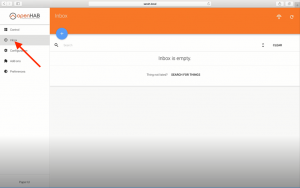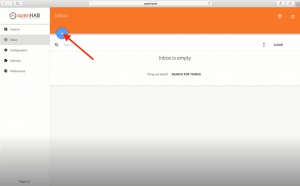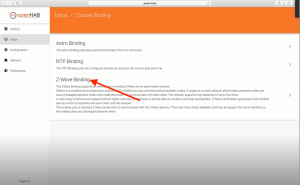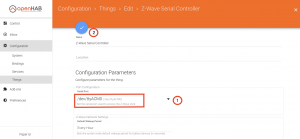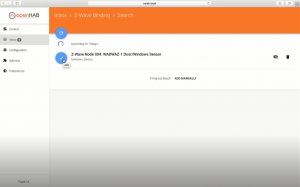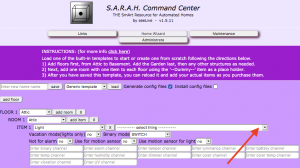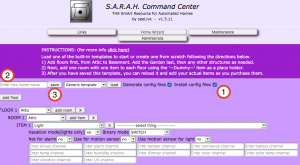〈〈 The S.A.R.A.H. Command Center (SCC) v1.x.x Recommended Things to buy 〉〉
Please read this in its entirety before attempting to include any Things.
First, we will need to go to the PaperUI in openHAB. Get the Thing or device you want to include. Your first Thing should be the Z-Wave USB Stick. This will control all your other devices (see Recommended Things to buy, if you haven’t purchased any devices yet). With the device in hand, read the instructions for inclusion (there is generally a switch or button to press on the device). Don’t do anything yet, as we need to tell the PaperUI to search for the new device first.
Next, in the Inbox of the PaperUI, click the white ‘+’ in the blue circle, then click the ‘Z-Wave Binding’ option to begin the process (if you have not yet included the Z-Wave USB Stick, plug it into an available usb port on your Raspberry Pi now).
If you are adding the Z-Wave USB Stick, you will be presented with another option saying ‘Z-Wave Serial Controller’. Click it to add the device. Next, you will see the configuration screen of the USB stick. Find the ‘Port configuration’ near the top of the screen, click the dropdown saying ‘Select a value’ and select the option listed for the usb port it is plugged into. Click the white checkmark in the blue circle to save the configuration. If the checkmark is not white, you need to select the ‘Port configuration’ first.
If you are NOT adding the Z-Wave USB Stick, quickly perform the inclusion steps for the device now (you may need to repeat this process a few times until you see the full name of the device listed in the PaperUI Inbox). Once the full name of the device is listed in the Inbox, click the white checkmark in the blue box next to the device. You will now be presented with the configuration screen for the device. If you wish to change the name of a device after it has been discovered and before you click the white checkmark, please only use letters, numbers, dashes and underscores. Other special characters are used for programming various solutions. If you use them, the system might behave unexpectedly.
From here, you will need to add each Thing into the SCC. It will probably be best to add all your Things in the PaperUI first and then go to the SCC. Now that you have created your home template in the previous step, please go to the SCC (from within your home network) and load it (if you have not created your home template yet, go back to the S.A.R.A.H. Command Center page and complete that first).
In the SCC, go to the ‘Home wizard’ page and load your home template. Next, click the dropdown next to each Item that says, ‘— select thing —‘, and select the Thing you added. It will automatically populate the channels for you. If you need to move a channel definition to another channel you may do so now, but keep in mind that any time you reselect a Thing, it will wipe out those changes and repopulate the channels with their defaults.
Repeat this process for each Thing you added in the PaperUI. When complete, check the ‘Install config files’ option at the top of the page and click the ‘Save’ button to save your home template and generate the openHAB config files. Your Things are now active.
Notes:
- If you are using an RPi 4, you will need to connect your usb stick to a usb hub and then connect the hub to the RPi 4. This will overcome a problem with the RPi 4 usb bus sensitivity to the Aeotec usb stick. At the time of this writing, it is the only way to make it work.
- After you have added some things, depending on the device, you may need to wait a couple of hours (or over night) before they have had a chance to completely sync up all of their channels with openHAB. This means that S.A.R.A.H.’s rules won’t work until they do and the status page (http://sarah:8080/habpanel/index.html#/view/Status) will look a little broken. I believe this is an issue with the way z-wave communication works. Once they are completely sync’ed up, you will see log entries highlighted in blue as devices are activated (you can view the logs here from within your home network: http://sarah:9001/) and the rules will be fully working.
〈〈 The S.A.R.A.H. Command Center (SCC) v1.x.x Recommended Things to buy 〉〉
Recent Topics
-
I upgraded or rebooted my RPi and now the sound doesn't work
By seeLive, 2 weeks ago
-
By seeLive, 2 weeks ago
-
Switches in BasicUI take two clicks to turn on/off
By seeLive, 4 weeks ago
-
Integrating your existing code into SARAH
By seeLive, 4 weeks ago